Extron electronics IPL T S2 Instructions d'exploitation Page 1
Naviguer en ligne ou télécharger Instructions d'exploitation pour Matériel d'enregistrement Extron electronics IPL T S2. Extron electronics IPL T S2 Operating instructions Manuel d'utilisatio
- Page / 79
- Table des matières
- DEPANNAGE
- MARQUE LIVRES
- IPL T S Series 1
- Precautions 2
- Quick Start — IPL T S Series 5
- IPL T S Series • Quick Start 6
- PRELIMINARY 7
- Table of Contents, cont’d 8
- Chapter One 9
- Introduction 10
- Features 11
- Introduction, cont’d 12
- Chapter Two 13
- Installation and Operation 14
- Mounting options 15
- MDA SERIES 16
- 12V 17
- IPL T S Series • Installation 18
- Ethernet/LAN 19
- Serial Communication 19
- IPL T S2 20
- IPL T S6 20
- Operation 21
- Resetting the unit 22
- N If the three “+’s” 23
- Chapter Three 25
- Connection and Configuration 26
- IPL T S4 27
- IP Address: 29
- Subnet Mask: 29
- IP address 32
- • Download device drivers 33
- System Status page 35
- Configuration page 35
- Port Settings 36
- Passwords 37
- Email Alerts 37
- File Management page 38
- Configuration using DataViewer 39
- Chapter Four 41
- Communication and Control 42
- Error responses 45
- Command ASCII (Telnet) 46
- URL Encoded (Web) 46
- Response 46
- Additional description 46
- Customization 59
- Query string 60
- Code examples 61
- Example 2 62
- URL encoding 63
- Advanced Serial Port Control 64
- Serial Bridging 66
- Serial bridge configuration 67
- Troubleshooting 68
- Appendix A 71
- Specifications 72
- Part Numbers and Accessories 74
- Appendix B 75
- Glossary 76
- IPL T S Series • Glossary 77
- Extron’s Warranty 78
- Inside USA / Canada Only 79
- Inside Europe Only 79
- Inside Asia Only 79
- Inside China Only 79
Résumé du contenu
IPL T S SeriesIP Link® Ethernet Control Interfaces68-1218-01 Rev. E01 10
IPL T S Series • Introduction1-2IntroductionAbout This ManualThis manual describes the function, installation, configuration, and operation of the Ext
1-3IPL T S Series • Introduction Each IPL T S Series interface comes with the Extron IP Link® technology including: • A built-in Web server • A s
Introduction, cont’dIPL T S Series • Introduction1-4Web-based A/V asset management — When used with GlobalViewer software, the IPL T S interfaces prov
IPL T S Series2Chapter TwoInstallation and Operation Installation Overview Mounting the IPL T S Interface Rear Panel Features and CablingOperation
IPL T S Series • Installation and Operation2-2Installation and OperationInstallation OverviewTo install and set up an IPL T S interface, follow these
2-3IPL T S Series • Installation and Operation Mounting optionsAll units are easily mounted in a rack, under a desk or podium, or on a projector mount
IPL T S Series • Installation and Operation2-4Installation and Operation, cont’d IPL T S21R100COMTXLINKACT2RXRTSCTSIPL T S21R100COMTXLINKACT2RXRTSCTSM
2-5IPL T S Series • Installation and OperationIPL T S21R100COMTXLINKACT2RXRTSCTSFurniture Mount Projector MountIPL T S21R100COMTXRXRTSCTSLINK
IPL T S Series • Installation2-6IPL T S Series • Installation and Operation2-6Installation and Operation, cont’dCOM1LANPOWER12V .5A MAXCOM5TX
2-7IPL T S Series • Installation and Operation 2-7 Ethernet/LANb LAN Activity LED — A blinking yellow LED indicates LAN activity.c LAN connector — A
This symbol is intended to alert the user of important operating and maintenance (servicing) instructions in the literature provided with the equipmen
Installation and Operation, cont’dIPL T S Series • Installation2-8Factory default protocol for the control interface is: • RS-232 • 9600 baud •
2-9IPL T S Series • Installation and OperationCOM ports 1 and 2 of the IPL T S2 can be wired in a similar way as the IPL T S6, as shown in figure 2-10
Installation and Operation, cont’dIPL T S Series • Installation and Operation2-10IPL T S4R100LINKACT1COMTX2RXRTSCTS3TX4RXRTSCTS9781324 5 634 5 6 Figur
2-11IPL T S Series • Installation and OperationN If the Reset button is continuosly held down, every three seconds the LED pulses (blinks) and puts
Installation and Operation, cont’dIPL T S Series • Installation and Operation2-12
IPL T S Series3Chapter ThreeConnection and Configuration Connecting the HardwareSetting the Internet Protocol (IP) AddressConfiguration using Global Con
IPL T S Series • Connection and Configuration3-2Connection and ConfigurationConnecting the HardwareTo connect the IPL T S interface, connect the input a
3-3IPL T S Series • Connection and Configuration COM 3LANUID# 093012052POWER12V .5A MAXCOM 2COM 1COM 2LightingControlEthernetRS-232RS-232RS-232
Connection and Configuration, cont’dIPL T S Series • Connection and Configuration3-4 IPL T S4R100LINKACT1COMTX2RXRTSCTS3TX4RXRTSCTS12 Figure 3-3 — IP
3-5IPL T S Series • Connection and ConfigurationFigure 3-4 — Setting the IP address in Global ConfiguratorSetting the IP address using embedded Web pag
iIPL T S Series FCC Class A NoticeThis equipment has been tested and found to comply with the limits for a Class A digital device, pursuant to part 1
Connection and Configuration, cont’dIPL T S Series • Connection and Configuration3-65. Click OK. Figure 3-5 — Internet Protocol (TCP/IP) Properties
3-7IPL T S Series • Connection and Configuration Figure 3-6 — Web server System Settings screenTo return the local PC to its original TCP/IP setting
Connection and Configuration, cont’dIPL T S Series • Connection and Configuration3-8 Figure 3-7 — Executing the ARP command3. To confirm the new IP ad
3-9IPL T S Series • Connection and Configuration Figure 3-8 — Global ConfiguratorOnce installed on your local PC, Global Configurator can be used to c
Connection and Configuration, cont’dIPL T S Series • Connection and Configuration3-10Connecting via the Web server pagesTo connect to an IPL T S Series
3-11IPL T S Series • Connection and ConfigurationSystem Status pageThe System Status page is a read-only page that provides the following status infor
Connection and Configuration, cont’dIPL T S Series • Connection and Configuration3-12 Figure 3-12 — System Settings screenPort SettingsThe Port Settin
3-13IPL T S Series • Connection and ConfigurationPasswords The Passwords page fields include: • Administrator Password — provides complete configura
Connection and Configuration, cont’dIPL T S Series • Connection and Configuration3-14 Figure 3-15 — Email Alerts screen Firmware UpgradeThe Firmware U
3-15IPL T S Series • Connection and ConfigurationConfiguration using DataViewerDataViewer is an enhanced terminal emulation program that facilitates an
IPL T S Seriesii
Connection and Configuration, cont’dIPL T S Series • Connection and Configuration3-163. Enter the device’s IP address in the Hostname/IP Address field.
IPL T S Series4Chapter FourCommunication and ControlProgrammer’s Guide for Telnet and Web BrowsersCustomizationAdvanced Serial Port ControlTroubleshoo
IPL T S Series • Communication and Control4-2Communication and ControlProgrammer’s Guide for Telnet and Web BrowsersUsing the command/response tableTh
4-3IPL T S Series • Communication and Control Symbol definitions]= CR/LF (carriage return/line feed)}= Carriage return (no line feed)• = Space char
Communication and Control, cont’dIPL T S Series • Communication and Control4-4X3$ = Daylight saving time (DST) is a region-specific 1-hour offset that
4-5IPL T S Series • Communication and ControlIf the correct password is entered, the unit responds with “]Login Administrator ]” or “]Login User]”, d
Communication and Control, cont’dIPL T S Series • Communication and Control4-6Command ASCII (Telnet)(host to unit)URL Encoded (Web)(host to unit)Respo
4-7IPL T S Series • Communication and ControlCommand ASCII (Telnet)(host to unit)URL Encoded (Web)(host to unit)Response(unit to host)Additional desc
Communication and Control, cont’dIPL T S Series • Communication and Control4-8Command ASCII (Telnet)(host to unit)URL Encoded (Web)(host to unit)Respo
4-9IPL T S Series • Communication and ControlCommand ASCII (Telnet)(host to unit)URL Encoded (Web)(host to unit)Response(unit to host)Additional desc
QS-1IPL T S Series • Quick StartStep 1Turn power off and disconnect the device from its power source. Step 2Mount the IPL T S Series unit: • on a pro
Communication and Control, cont’dIPL T S Series • Communication and Control4-10Command ASCII (Telnet)(host to unit)URL Encoded (Web)(host to unit)Resp
4-11IPL T S Series • Communication and ControlCommand ASCII (Telnet)(host to unit)URL Encoded (Web)(host to unit)Response(unit to host)Additional des
Communication and Control, cont’dIPL T S Series • Communication and Control4-12Command ASCII (Telnet)(host to unit)URL Encoded (Web)(host to unit)Resp
4-13IPL T S Series • Communication and ControlCommand ASCII (Telnet)(host to unit)URL Encoded (Web)(host to unit)Response(unit to host)Additional des
Communication and Control, cont’dIPL T S Series • Communication and Control4-14Command ASCII (Telnet)(host to unit)URL Encoded (Web)(host to unit)Resp
4-15IPL T S Series • Communication and ControlCommand ASCII (Telnet)(host to unit)URL Encoded (Web)(host to unit)Response(unit to host)Additional des
Communication and Control, cont’dIPL T S Series • Communication and Control4-16Command ASCII (Telnet)(host to unit)URL Encoded (Web)(host to unit)Resp
4-17IPL T S Series • Communication and ControlCommand ASCII (Telnet)(host to unit)URL Encoded (Web)(host to unit)Response(unit to host)Additional des
Communication and Control, cont’dIPL T S Series • Communication and Control4-18Command ASCII (Telnet)(host to unit)URL Encoded (Web)(host to unit)Resp
4-19IPL T S Series • Communication and ControlCustomizationIn the IPL T S interface series of products, varying degrees of customization are possible
IPL T S Series • Quick StartQS-2Quick Start — IPL T S Series, cont’d
Communication and Control, cont’dIPL T S Series • Communication and Control4-20<!--#echo var=" "-->W DelimiterDelimiterSIS CommandServ
4-21IPL T S Series • Communication and ControlCode examples This section shows practical uses for both SSIs and query strings. Example 1In the figure
Communication and Control, cont’dIPL T S Series • Communication and Control4-22Figure 4-6b — Browser view of previous HTML source codeExample 2The exa
4-23IPL T S Series • Communication and ControlFigure 4-7b — Browser view of previous HTML source codeN Before attempting to develop new Web pages, t
Communication and Control, cont’dIPL T S Series • Communication and Control4-24Characters$&+,/:;=?@DollarAmpersandPlusCommaForward slash / virgule
4-25IPL T S Series • Communication and ControlCOM 1LANUID# 093012052POWER12V .5A MAXCOM1TXRX TX RXCOM2COM 2EthernetRS-232RS-232Remote UserCon
Communication and Control, cont’dIPL T S Series • Communication and Control4-26Figure 4-9 — DataViewer Communication Setup dialog box5. Click OK. Th
4-27IPL T S Series • Communication and ControlCOM 1LAN12V .5A MAXCOM 3LANUID# 093012052POWER12V .5A MAXCOM 2COM 1COM 2RS-232Plasma Di
Communication and Control, cont’dIPL T S Series • Communication and Control4-28Figure 4-11 — The Port Settings page on unit 25. In the Remote IP Addr
4-29IPL T S Series • Communication and Control2. Try to “ping” the unit by entering “ping 192.168.254.254” at the DOS command prompt, or use the IP
iIPL T S Series • Table of ContentsPRELIMINARYTable of ContentsChapter One • Introduction ...
Communication and Control, cont’dIPL T S Series • Communication and Control4-30
IPL T S SeriesAAppendix ASpecifications, Part Numbers, AccessoriesSpecificationsPart Numbers and Accessories
IPL T S Series • Specifications, Part Numbers, AccessoriesA-2Specifications, Part Numbers, AccessoriesSpecificationsEthernet control interfaceConnectors
A-3IPL T S Series • Specifications, Part Numbers, Accessories Rack mount ... Yes, with optional 1U rack shelfFurniture mount ...
Specifications, Part Numbers, Accessories, cont’dIPL T S Series • Specifications, Part Numbers, AccessoriesA-4Part Numbers and AccessoriesIncluded parts
IPL T S SeriesBAppendix BGlossaryGlossary
IPL T S Series • GlossaryB-2GlossaryGlossary10/100Base-T is Ethernet that uses Unshielded Twisted Pair (UTP - CAT 5, and so on.) cable, on which the a
B-3IPL T S Series • Glossary GlobalViewer (GV) is a set of Web pages (HTML, XML, JS) and graphics that are loaded into the memory of an IPL T S interf
Extron’s WarrantyExtron Electronics warrants this product against defects in materials and workmanship for a period of three years from the date of pu
Extron USA - West Headquarters+800.633.9876Inside USA / Canada Only+1.714.491.1500+1.714.491.1517 FAXExtron USA - East+800.633.9876Inside USA / Canada
Table of Contents, cont’dIPL T S Series • Table of ContentsiiAll trademarks mentioned in this manual are the properties of their respective owners.Fir
IPL T S Series1Chapter OneIntroduction About This ManualAbout the IPL T S Series InterfaceFeatures





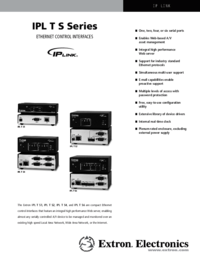
 (4 pages)
(4 pages)








Commentaires sur ces manuels